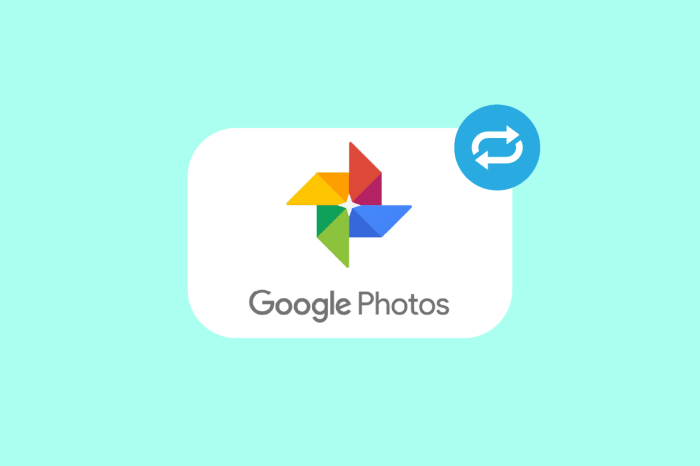Google Photos sync deleted photos, but what does that mean for your precious memories? This article dives into the intricacies of Google Photos’ sync process, exploring how it handles deleted photos, and providing insights into retrieving them if needed. We’ll discuss various sync settings, backup options, and security implications, helping you understand how your photos are managed and protected.
Understanding how Google Photos handles deleted photos is crucial for anyone using the service. Whether you’re accidentally deleting a photo or simply trying to free up space, knowing how the sync process works can prevent data loss and ensure your memories remain safe.
Understanding Google Photos Sync
Google Photos Sync is a powerful tool that allows you to effortlessly back up and access your photos and videos across all your devices. It seamlessly integrates with your Google account, ensuring your precious memories are safe and readily available whenever you need them.
Photo Uploads and Storage
Google Photos offers two main storage options:
- High quality: This setting compresses your photos and videos, offering unlimited storage for free. While the compression may result in a slight reduction in quality, it is generally imperceptible for most users and is an excellent choice for those who prioritize storage space.
- Original quality: This setting preserves the original quality of your photos and videos, but it consumes storage space from your Google Drive account. If you frequently capture high-resolution photos or videos, this option ensures the best possible quality but comes with a storage cost.
When you enable Google Photos Sync, your device automatically uploads new photos and videos to your Google Photos library. The upload process happens in the background, so you can continue using your device without interruption. Google Photos intelligently prioritizes uploads, ensuring that your most recent content is backed up first.
Deleted Photos and Sync
Deleting photos from your device is a common occurrence, whether you’re decluttering your storage or accidentally removing an image. Google Photos’ sync feature plays a crucial role in managing these deleted photos, ensuring your data is consistent across all your devices.
Deleted Photos in Different Sync Settings
The behavior of deleted photos varies depending on your Google Photos sync settings. Understanding these differences is essential to avoid unexpected data loss or to recover accidentally deleted photos.
- Device Backup: In this setting, Google Photos primarily backs up your photos and videos from your device. When you delete a photo from your device, it’s also removed from Google Photos. However, Google Photos retains a copy of the deleted photo in the ‘Trash’ folder for a period of 60 days. This allows you to restore the deleted photo if needed.
- Google Photos Library: With this setting, your photos and videos are stored in the Google Photos Library. When you delete a photo from your device, it’s removed from the device but remains in the Google Photos Library. This ensures your photos are accessible across all your devices. However, it’s important to note that you can only recover deleted photos from the ‘Trash’ folder within 60 days.
Retrieving Deleted Photos
It’s easy to accidentally delete photos, but Google Photos offers a safety net: the trash folder. This acts as a temporary holding area for deleted photos, allowing you to retrieve them if you change your mind.
Recovering Photos from the Trash
The trash folder provides a grace period for recovering deleted photos. You can restore photos from the trash folder within 60 days of deletion. To recover deleted photos:
- Open the Google Photos app or website.
- Go to the “Library” tab.
- Select “Trash” from the options.
- Find the photo(s) you want to restore.
- Tap or click the photo to open it.
- Tap or click the “Restore” button.
Limitations of Photo Recovery from the Trash
While the trash folder provides a useful recovery mechanism, it’s essential to understand its limitations:
- Time Limit: Photos in the trash are permanently deleted after 60 days, making recovery impossible beyond this timeframe.
- Storage Space: The trash folder has a limited storage capacity, and if it becomes full, older deleted photos will be permanently removed. This means you should periodically check your trash folder and empty it if you’re confident you don’t need the deleted photos.
- Emptying the Trash: Once you empty the trash folder, you cannot recover the photos. It’s advisable to double-check before emptying the trash folder, especially if you’re unsure about the contents.
Alternative Methods for Recovering Deleted Photos
If you’ve exceeded the 60-day limit or emptied your trash folder, there are still some potential recovery methods:
- Check Your Device’s Backup: Many devices automatically back up photos to cloud storage or local storage. If you’ve enabled this feature, you may be able to restore photos from the backup. Check the settings on your device to see if a backup is available.
- Use a Data Recovery Tool: Data recovery software can scan your device’s storage for deleted files, including photos. However, these tools aren’t always successful, and they can be expensive. It’s crucial to use reputable data recovery software to avoid damaging your device.
- Contact Google Support: In rare cases, Google support might be able to assist with recovering deleted photos. This option is usually reserved for situations where data loss is due to a Google Photos error or account issue.
Sync Settings and Deleted Photos
Google Photos offers a variety of sync settings that determine how your photos are uploaded, stored, and managed. These settings can be customized to suit your needs and preferences, and they play a crucial role in how deleted photos are handled. Understanding these settings is essential for optimizing your photo management strategy.
Sync Settings and Deleted Photos
The sync settings in Google Photos allow you to control how your photos are uploaded and stored. These settings affect how deleted photos are handled, as they can determine whether deleted photos are permanently removed or temporarily stored.
Here’s a breakdown of the key sync settings and their impact on deleted photos:
Backup and Sync
This setting determines whether your photos are automatically uploaded to Google Photos. If you choose to back up your photos, they will be stored in the cloud and can be accessed from any device. When you delete a photo from your device, it will also be deleted from Google Photos.
Free Up Space
This setting allows you to free up space on your device by deleting photos that have already been backed up to Google Photos. When you enable this setting, deleted photos will be permanently removed from your device, but they will remain accessible in Google Photos.
Google Photos Library
This setting determines whether your photos are included in your Google Photos library. If you choose to include your photos in your library, they will be available for viewing, editing, and sharing. Deleted photos will be moved to the Trash folder in your library, where they will be retained for a period of 60 days before being permanently deleted.
Trash
The Trash folder in Google Photos serves as a temporary holding area for deleted photos. Photos in the Trash are not permanently deleted until 60 days have passed. You can recover deleted photos from the Trash at any time.
Sync Settings
You can access and adjust your sync settings in the Google Photos app. The specific settings and options may vary depending on your device and operating system.
Adjusting Sync Settings
To adjust your sync settings, follow these steps:
1. Open the Google Photos app on your device.
2. Tap on the profile icon in the top right corner.
3. Select “Settings” from the menu.
4. Select “Backup & Sync” or “Sync settings” to access the relevant options.
You can customize the following settings:
* Backup & Sync: Enable or disable automatic backup of your photos.
* Free Up Space: Enable or disable the option to free up space on your device by deleting backed-up photos.
* Google Photos Library: Choose whether to include your photos in your Google Photos library.
* Upload Size: Select the quality of photos to upload to Google Photos.
* Upload Over: Choose how to upload photos when you are connected to a Wi-Fi network.
* Upload When: Choose when to upload photos (e.g., always, when charging, when using Wi-Fi).
* Upload Location: Choose whether to upload photos from specific folders or from all folders on your device.
By carefully adjusting these settings, you can optimize your photo management strategy and ensure that your photos are backed up, stored, and handled in a way that meets your needs.
Google Photos Backup and Deleted Photos
Google Photos Backup is a powerful tool that ensures the preservation of your precious memories. It works by creating copies of your photos and videos and storing them securely in the cloud. This means that even if your device is lost, damaged, or stolen, your photos are safe and accessible from anywhere.
The Impact of Backups on Deleted Photos
Google Photos Backup plays a crucial role in recovering deleted photos. When you delete a photo from your device, it is not permanently removed. Instead, it is moved to the “Trash” folder. This gives you a chance to recover the photo if you accidentally deleted it. However, if you empty the “Trash” folder, the photo is permanently deleted from your device.
Google Photos Backup can help you recover these permanently deleted photos, but only if the photo was backed up before you deleted it. If a photo was not backed up, then it is permanently lost.
Backup Options and Their Impact on Deleted Photos
Google Photos offers various backup options, each with its own impact on deleted photos. Here is a table comparing different backup options and their impact on deleted photos:
| Backup Option | Impact on Deleted Photos |
|---|---|
| Backup and Sync | All photos and videos are backed up, and deleted photos are stored in the “Trash” folder for a period of time. You can recover deleted photos from the “Trash” folder or from your Google Photos library. |
| Original Quality Backup | All photos and videos are backed up at their original quality, and deleted photos are stored in the “Trash” folder for a period of time. You can recover deleted photos from the “Trash” folder or from your Google Photos library. |
| Storage Saver Backup | Photos and videos are compressed to save storage space, and deleted photos are stored in the “Trash” folder for a period of time. You can recover deleted photos from the “Trash” folder or from your Google Photos library. |
| No Backup | No photos or videos are backed up, and deleted photos are permanently deleted from your device. |
It is essential to understand that even if you have a backup enabled, Google Photos will not automatically restore deleted photos. You need to manually recover them from the “Trash” folder or from your Google Photos library.
Security and Privacy Considerations
When it comes to deleted photos, Google Photos takes security and privacy seriously. While it’s designed to help you manage your photos, it’s important to understand how it handles deleted photos in relation to security and privacy.
Security of Deleted Photos
Deleted photos are not immediately removed from Google’s servers. Instead, they are moved to a “Trash” folder, where they are kept for a period of 60 days before being permanently deleted. This “Trash” folder is protected with the same security measures as your other Google Photos data.
This temporary storage of deleted photos provides you with a grace period to recover accidentally deleted photos. It also allows Google to ensure that photos are permanently deleted only when you intend them to be.
Privacy Implications of Synced Deleted Photos
Syncing your photos to Google Photos means that copies of your photos are stored on Google’s servers. This raises privacy concerns, especially regarding deleted photos. Even though deleted photos are moved to the “Trash” folder, they are still technically accessible by Google.
Google has stated that it does not access user data for advertising purposes, but it’s important to be aware of the potential implications. It’s essential to understand the privacy policies of Google Photos and make informed decisions about how you use the service.
Best Practices for Managing Privacy and Security Related to Deleted Photos
To mitigate privacy and security risks associated with deleted photos:
- Regularly Empty Your “Trash” Folder: Regularly emptying the “Trash” folder ensures that deleted photos are permanently removed from Google’s servers, reducing the potential for unauthorized access.
- Use Strong Passwords and Two-Factor Authentication: Secure your Google account with a strong password and enable two-factor authentication to protect your data, including deleted photos.
- Review Google Photos Privacy Settings: Familiarize yourself with Google Photos privacy settings and adjust them to your preferences. Consider options like limiting photo sharing, controlling access to your photos, and managing location data.
- Be Mindful of Sharing Options: Carefully consider who you share your photos with and be mindful of the potential privacy implications of sharing deleted photos.
Troubleshooting Sync Issues: Google Photos Sync Deleted Photos
Google Photos sync issues can be frustrating, especially when it comes to deleted photos. It’s important to understand the potential causes and troubleshoot effectively to ensure your photos are properly synced and backed up.
Identifying Common Problems
Understanding the common problems related to syncing deleted photos is crucial for effective troubleshooting. These issues can stem from various factors, including network connectivity, device storage space, Google Photos settings, and even temporary glitches.
- Network Connectivity Issues: A weak or unstable internet connection can disrupt the syncing process, leading to photos not being deleted or backed up properly. This can happen when you switch between Wi-Fi and cellular data, or if your network connection is interrupted.
- Insufficient Storage Space: If your device is running low on storage space, Google Photos may struggle to sync new photos or delete photos from your device. This can prevent deleted photos from being removed from your device’s storage.
- Incorrect Google Photos Settings: Ensure your Google Photos settings are configured correctly for syncing deleted photos. This includes verifying that the “Back up & sync” feature is enabled and that the “Delete photos from device after backup” option is selected.
- Temporary Glitches: Sometimes, temporary glitches can occur with Google Photos, preventing deleted photos from being synced properly. These glitches are usually resolved by restarting the app or your device.
Troubleshooting Steps
Here’s a step-by-step guide to troubleshooting sync issues related to deleted photos:
- Check Your Internet Connection: Ensure you have a stable and strong internet connection. Try switching to a different Wi-Fi network or using your cellular data to see if that resolves the issue.
- Free Up Storage Space: If your device is running low on storage space, free up some by deleting unnecessary files or apps. You can also temporarily disable Google Photos backup to free up space, then re-enable it once you have enough storage.
- Verify Google Photos Settings: Open the Google Photos app and navigate to Settings. Ensure that “Back up & sync” is enabled and that the “Delete photos from device after backup” option is selected.
- Restart Google Photos: Close the Google Photos app and reopen it. This can often resolve temporary glitches.
- Restart Your Device: If restarting the Google Photos app doesn’t work, try restarting your device. This can help resolve system-wide issues that may be affecting syncing.
- Clear Google Photos Cache and Data: In some cases, clearing the cache and data for the Google Photos app can help resolve syncing problems. Be aware that this will delete any locally stored photos and videos, so ensure you have backups before proceeding.
- Check for Google Photos Updates: Ensure you’re using the latest version of the Google Photos app. Updates often include bug fixes and performance improvements that can address syncing issues.
- Contact Google Support: If you’ve tried all of the above steps and are still experiencing issues, contact Google Support for assistance. They can provide personalized troubleshooting guidance and help resolve more complex problems.
Flowchart for Troubleshooting
[Image: A flowchart depicting the troubleshooting process for deleted photos, starting with “Is there a network connection issue?” and branching out to various troubleshooting steps, including checking storage space, verifying Google Photos settings, restarting the app and device, clearing cache and data, checking for updates, and contacting Google Support. The flowchart concludes with “Problem resolved” or “Contact Google Support.”]Alternatives to Google Photos
While Google Photos is a popular choice for photo storage and syncing, several other services offer similar functionalities with unique features and pricing models. These alternatives cater to different needs and preferences, allowing you to choose the best option based on your specific requirements.
Comparison of Photo Storage Solutions, Google photos sync deleted photos
Different photo storage services offer various features and functionalities, each catering to different needs. Here’s a comparison of some popular alternatives to Google Photos:
| Feature | Google Photos | Amazon Photos | Apple Photos | Flickr | Dropbox |
|---|---|---|---|---|---|
| Free Storage | Unlimited storage for photos and videos (compressed) | Unlimited storage for photos (compressed) | 5GB free storage | 1,000 photos free storage | 2GB free storage |
| Paid Storage Plans | Yes | Yes | Yes | Yes | Yes |
| Photo Editing Features | Basic editing tools | Limited editing tools | Advanced editing tools | Basic editing tools | No editing tools |
| Sharing and Collaboration | Easy sharing and collaboration features | Sharing and collaboration features | Sharing and collaboration features | Sharing and collaboration features | Sharing and collaboration features |
| Face Recognition | Yes | No | Yes | No | No |
| Automatic Backup | Yes | Yes | Yes | Yes | Yes |
| Offline Access | Yes | Yes | Yes | Yes | Yes |
| Platform Compatibility | Cross-platform compatibility | Cross-platform compatibility | Apple devices only | Cross-platform compatibility | Cross-platform compatibility |
| Security and Privacy | Strong security and privacy features | Strong security and privacy features | Strong security and privacy features | Strong security and privacy features | Strong security and privacy features |
Pros and Cons of Different Photo Storage Solutions
Each photo storage solution has its advantages and disadvantages, making it crucial to consider your needs and preferences before making a decision.
Google Photos
- Pros: Unlimited storage for photos and videos (compressed), easy-to-use interface, powerful editing tools, cross-platform compatibility, face recognition, automatic backup, offline access, and strong security and privacy features.
- Cons: Compression can affect image quality, limited editing features compared to some alternatives, paid storage plans for original-quality photos and videos.
Amazon Photos
- Pros: Unlimited storage for photos (compressed), integration with Amazon Prime, cross-platform compatibility, automatic backup, offline access, and strong security and privacy features.
- Cons: Limited editing features, no face recognition, no video storage with the free plan.
Apple Photos
- Pros: Advanced editing tools, face recognition, automatic backup, offline access, integration with other Apple devices, and strong security and privacy features.
- Cons: Limited free storage, only compatible with Apple devices, no unlimited storage options.
Flickr
- Pros: Large community of photographers, sharing and collaboration features, advanced editing tools, cross-platform compatibility, and strong security and privacy features.
- Cons: Limited free storage, paid storage plans for larger storage needs, no unlimited storage options.
Dropbox
- Pros: Cross-platform compatibility, file syncing and collaboration features, strong security and privacy features.
- Cons: Limited free storage, no photo editing features, no face recognition, no unlimited storage options.
Considerations for Choosing a Photo Storage Solution
When selecting a photo storage solution, consider the following factors:
* Storage capacity: How much storage do you need?
* Image quality: Do you prioritize original quality or compressed storage?
* Editing features: Do you require advanced editing tools?
* Sharing and collaboration: Do you need to easily share photos with others?
* Platform compatibility: Do you need a service that works across multiple devices?
* Security and privacy: How important are data security and privacy?
* Cost: How much are you willing to pay for photo storage?
By carefully considering these factors, you can choose the photo storage solution that best meets your individual needs.
Best Practices for Photo Management
Digital photos are precious memories, and losing them can be heartbreaking. To prevent accidental deletions and ensure you can always access your photos, implementing effective photo management practices is crucial.
Regular Backups
Regular backups are essential for safeguarding your photos. If your primary storage device fails, having backups ensures you don’t lose your precious memories. Consider using multiple backup strategies:
- Cloud Storage: Services like Google Photos, iCloud, and Dropbox offer automatic backups of your photos, storing them securely online. These services often provide generous free storage plans, but you may need to pay for additional storage as your photo collection grows.
- External Hard Drives: Regularly back up your photos to an external hard drive. This provides a physical copy of your photos, making them readily accessible even if your computer fails. Ensure you use a high-quality hard drive and keep it in a safe place.
- Network Attached Storage (NAS): NAS devices offer a centralized location for storing and backing up data, including photos. They provide network access to your files, making it easy to access and share photos from multiple devices.
Photo Organization
Organizing your photos makes it easier to find them later. A well-structured photo library allows you to quickly locate specific photos, preventing accidental deletions due to confusion. Consider these organization strategies:
- Create Folders: Organize your photos into folders based on events, dates, or themes. For example, you can create folders for “Vacations,” “Family Events,” or “Projects.”
- Use Metadata: Metadata, such as date, time, location, and s, helps you search for photos efficiently. Most photo management software allows you to add and edit metadata for your photos.
- Utilize Photo Management Software: Tools like Adobe Lightroom, Apple Photos, and Google Photos provide powerful features for organizing and managing your photo library. They offer features like tagging, rating, and creating albums, making it easier to manage large photo collections.
Photo Management Checklist
- Regularly back up your photos to multiple locations.
- Organize your photos into folders based on events, dates, or themes.
- Use metadata to add information like date, time, location, and s.
- Consider using photo management software to enhance your organization efforts.
- Review your photo library periodically and delete duplicates or unwanted photos.
- Keep your photo backups updated and accessible.
Future of Google Photos Sync
The landscape of photo storage and syncing is constantly evolving, and Google Photos is at the forefront of this evolution. As technology advances, we can expect Google Photos to continue to innovate and adapt, bringing exciting new features and improvements to its sync capabilities.
Potential Updates and Changes to Google Photos Sync Features
Google Photos sync is likely to see significant updates and changes in the future, driven by user feedback and technological advancements. Here are some potential developments:
- Improved Sync Speed and Efficiency: Google could optimize its sync algorithms and infrastructure to make syncing faster and more efficient, particularly for large photo libraries and high-resolution images. This could involve leveraging cloud computing advancements, such as edge computing and distributed storage, to reduce latency and improve overall performance.
- Enhanced Sync Customization: Users may gain more control over their sync settings, allowing them to choose specific folders or albums to sync, prioritize syncing certain types of content (like videos or RAW files), or set bandwidth limits to manage data usage.
- Automatic Photo Editing and Enhancement: Google Photos could incorporate more sophisticated AI-powered photo editing and enhancement features that automatically optimize images for color, brightness, and sharpness, further enhancing the visual quality of synced photos.
- Integration with Other Google Services: Deeper integration with other Google services, like Google Drive, Gmail, and Google Assistant, could streamline workflows and provide more seamless photo sharing and management experiences. For instance, users could directly share photos from Google Photos to their Google Drive, or use Google Assistant to search and retrieve photos from their Google Photos library.
- Enhanced Privacy and Security: Google Photos is likely to implement stricter privacy and security measures, including end-to-end encryption and improved authentication methods, to protect users’ sensitive photos from unauthorized access and data breaches.
Future of Photo Storage and Syncing Technologies
The future of photo storage and syncing is likely to be shaped by emerging technologies like:
- Artificial Intelligence (AI): AI will play a crucial role in optimizing photo storage and syncing, enabling intelligent image recognition, automated tagging, and personalized photo organization. For example, AI-powered image analysis could automatically identify and group similar photos, reducing redundancy and improving search functionality.
- Edge Computing: Edge computing will likely play a more prominent role in photo syncing, allowing for faster processing and reduced latency by bringing computation closer to the user’s device. This could lead to more responsive and efficient syncing experiences, particularly for users with large photo libraries.
- Blockchain Technology: Blockchain technology could be used to enhance security and transparency in photo storage and syncing, providing a decentralized and tamper-proof record of photo ownership and access. This could potentially address concerns about data privacy and control.
- Augmented Reality (AR) and Virtual Reality (VR): AR and VR technologies could transform how we view and interact with our photos. Imagine viewing your photos in immersive 3D environments or using AR to overlay information about your photos onto the real world. These technologies could revolutionize the way we experience our memories.
Google Photos Handling of Deleted Photos in the Future
Google Photos is expected to continue offering its existing features for managing deleted photos, such as the “Trash” folder and the ability to recover deleted photos within a certain time frame. However, future developments might include:
- Extended Recovery Window: Google might extend the time frame for recovering deleted photos, allowing users more time to retrieve accidentally deleted images. This could be especially beneficial for users with large photo libraries or those who rarely access their Google Photos account.
- Automated Photo Backup and Recovery: Google Photos could incorporate automatic backup and recovery features, ensuring that even deleted photos are securely stored and can be retrieved if needed. This would provide users with an added layer of protection against accidental data loss.
- Personalized Recovery Suggestions: Google Photos could leverage AI to analyze user behavior and suggest deleted photos that are likely to be important or valuable. This could help users recover photos they may have accidentally deleted but forgotten about.
Concluding Remarks
Navigating the world of deleted photos in Google Photos requires a balance of understanding and preparedness. By understanding the intricacies of syncing, backup options, and recovery methods, you can manage your photos with confidence. Remember, regular backups and thoughtful organization are key to preserving your digital memories. Whether you’re a casual user or a seasoned photographer, mastering the art of Google Photos sync can empower you to confidently manage your photo collection.
Google Photos’ ability to sync deleted photos can be a lifesaver, especially when you accidentally remove something important. It’s similar to how Uber’s recent change to uber replaces surge multiplier with upfront pricing provides transparency and eliminates surprise charges. Just like Uber’s upfront pricing, Google Photos’ sync feature offers peace of mind, knowing your photos are safe and readily accessible even after deletion.
 Securesion Berita Informatif Terbaru
Securesion Berita Informatif Terbaru