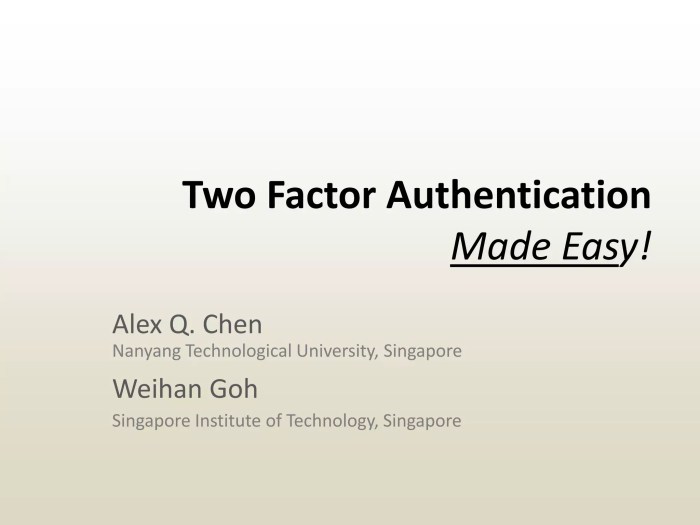Google two factor authentication simplified – Google Two-Factor Authentication Simplified takes center stage as a vital tool for bolstering online security. In today’s digital landscape, safeguarding our accounts and personal information has become paramount. Two-factor authentication (2FA) adds an extra layer of protection, making it significantly harder for unauthorized individuals to access sensitive data.
Google, recognizing the importance of secure user experiences, has implemented 2FA across its various services. This enhanced security measure ensures that even if someone gains access to your password, they will still need a second, unique identifier to log in. This added step effectively mitigates the risk of unauthorized access and strengthens the overall security of your online accounts.
Setting Up Google Two-Factor Authentication
Two-factor authentication (2FA) adds an extra layer of security to your Google account, making it much harder for unauthorized individuals to access your information. It requires you to provide two forms of identification: something you know (like your password) and something you have (like your phone). This means even if someone steals your password, they won’t be able to access your account without also having your phone.
Enabling 2FA for Your Google Account
To enable 2FA for your Google account, follow these steps:
- Go to your Google Account settings page. You can find this by clicking on your profile picture in the top right corner of any Google page and selecting “Manage your Google Account.”
- Select “Security” from the left-hand menu.
- Under “Signing in to Google,” click “2-Step Verification.”
- Click “Get Started.” You’ll be prompted to enter your Google account password for verification.
- Choose your preferred method for receiving verification codes. The most common options are:
- Phone: You’ll receive a text message or phone call with a code.
- Authenticator app: You can use a dedicated authenticator app like Google Authenticator or Authy to generate codes.
- Security key: You can use a physical security key that plugs into your computer’s USB port.
- Follow the on-screen instructions to set up your chosen method.
- Once you’ve set up 2FA, you’ll need to enter a verification code every time you sign in to your Google account from a new device or browser.
Choosing a Secure and Memorable Backup Method
It’s crucial to have a backup method for accessing your account in case you lose your phone or forget your verification codes. Here are some tips for choosing a secure and memorable backup method:
- Print a backup code: Google provides you with a list of backup codes that you can print out and keep in a safe place. These codes can be used to sign in to your account if you lose your phone or forget your verification codes.
- Use a trusted email address: You can set up a trusted email address that you can use to receive verification codes if you lose your phone. Ensure the email address is secure and not easily compromised.
- Use a password manager: A password manager can store your backup codes securely and allow you to access them easily when needed.
Managing 2FA Settings and Preferences
Once you’ve set up 2FA, you can manage your settings and preferences:
- Change your verification method: If you want to switch from using your phone to using an authenticator app, you can change your verification method in your Google Account settings.
- Add or remove trusted devices: You can add or remove trusted devices from your Google Account settings. This will determine which devices require you to enter a verification code when signing in.
- Set up a backup method: If you haven’t already, you can set up a backup method to access your account in case you lose your phone or forget your verification codes.
Alternatives to Google’s Two-Factor Authentication: Google Two Factor Authentication Simplified
Google’s two-factor authentication (2FA) is a popular and secure way to protect your account. However, there are other options available if you’re looking for something different. This section explores some alternatives to Google’s 2FA, comparing their features and security levels.
Security Keys
Security keys are physical devices that plug into your computer’s USB port or connect via Bluetooth. They provide a more secure way to authenticate than SMS or email codes because they are not susceptible to phishing attacks.
- FIDO Security Keys: These keys are compliant with the FIDO Alliance standards, ensuring interoperability and security. They are typically small and portable, making them easy to carry around.
- YubiKey: Yubico is a leading provider of security keys, offering a range of models with different features and price points.
- Titan Security Key: Google’s own security key, designed to work with Google accounts and other services.
Advantages:
- Highly secure, as they are not susceptible to phishing attacks.
- Easy to use, with a simple plug-and-play setup.
- Durable and portable.
Disadvantages:
- Can be lost or stolen, requiring a replacement.
- May not be compatible with all devices or services.
- Can be more expensive than other 2FA methods.
Authenticator Apps, Google two factor authentication simplified
Authenticator apps are mobile applications that generate time-based one-time passwords (TOTPs). These apps work by synchronizing with your Google account and generating a unique code every 30 seconds.
- Google Authenticator: Google’s own authenticator app, available for both Android and iOS.
- Microsoft Authenticator: Microsoft’s authenticator app, compatible with a wide range of services, including Google accounts.
- Authy: A popular third-party authenticator app that offers cross-device synchronization and backup features.
Advantages:
- Convenient, as they are available on most smartphones.
- Secure, as they generate unique codes that are difficult to intercept.
- Free to use.
Disadvantages:
- Require a smartphone to be used.
- Can be vulnerable to malware if the device is compromised.
- May not be as secure as security keys.
SMS or Email Codes
SMS or email codes are the most common form of 2FA. When you log in to your Google account, you’ll receive a code via SMS or email that you need to enter to verify your identity.
Advantages:
- Easy to set up and use.
- Widely available.
Disadvantages:
- Vulnerable to phishing attacks, as attackers can intercept SMS messages or emails.
- Not as secure as other 2FA methods.
Troubleshooting Two-Factor Authentication Issues
While Google’s Two-Factor Authentication (2FA) is a powerful security measure, it can sometimes lead to frustrating issues. This section will guide you through common problems and provide solutions to help you regain access to your accounts.
Common Problems with Google 2FA
Two-factor authentication, while enhancing security, can also introduce certain inconveniences. Here are some common issues users encounter:
- Lost or forgotten authenticator app: If you lose your phone or forget the PIN for your authenticator app, you may be locked out of your accounts.
- Incorrectly entered verification code: Entering the wrong code multiple times can temporarily lock your account.
- Network connectivity issues: A poor internet connection can prevent you from receiving verification codes.
- Issues with the Google Authenticator app: Occasionally, the Google Authenticator app may malfunction or encounter bugs.
- Phone number changes: If you change your phone number, you might need to update your account settings to receive verification codes.
Troubleshooting Tips and Solutions
To resolve common 2FA problems, try these steps:
- Check your internet connection: Ensure you have a stable internet connection for receiving verification codes.
- Verify the code accuracy: Double-check that you’re entering the verification code correctly, paying attention to capitalization and any special characters.
- Try a different method: If you’re having trouble with the authenticator app, try using a different method, such as SMS or backup codes.
- Restart your device: Sometimes, restarting your phone or computer can resolve issues with the authenticator app.
- Update the app: Make sure your Google Authenticator app is up to date. Updates often fix bugs and improve performance.
- Contact Google Support: If you’re still experiencing problems, contact Google support for assistance. They can help you recover your account and troubleshoot any specific issues.
Contacting Google Support
If you’re unable to resolve the issue yourself, you can contact Google Support for help. Here’s how:
- Visit the Google Account Help Center: Navigate to the Google Account Help Center and search for your specific issue. You may find helpful articles and troubleshooting guides.
- Use the Google Account Recovery Form: If you’ve forgotten your password or lost access to your account, you can use the Google Account Recovery Form to attempt to regain access. Provide as much information as possible to verify your identity.
- Contact Google Support directly: If you need more assistance, you can contact Google Support directly through their website or phone number. Be prepared to provide account information and details about the issue you’re facing.
Closing Notes
By embracing Google’s Two-Factor Authentication Simplified approach, users can significantly enhance their online security posture. The added layer of protection provided by 2FA effectively mitigates the risk of unauthorized access and safeguards sensitive data. With the various methods available and the ease of setup, there’s no reason not to implement this crucial security measure. Remember, protecting your online accounts is a shared responsibility, and by taking proactive steps like enabling 2FA, we can collectively create a safer digital environment for all.
Google’s two-factor authentication simplifies account security by requiring an extra step beyond just a password. This extra layer of protection is especially important for devices like the Galaxy Note Edge, which just received the Marshmallow update on Verizon. Galaxy Note Edge gets Marshmallow on Verizon.
This update likely includes enhanced security features, making it even more crucial to use two-factor authentication to safeguard your data.
 Securesion Berita Informatif Terbaru
Securesion Berita Informatif Terbaru